Docker架构图
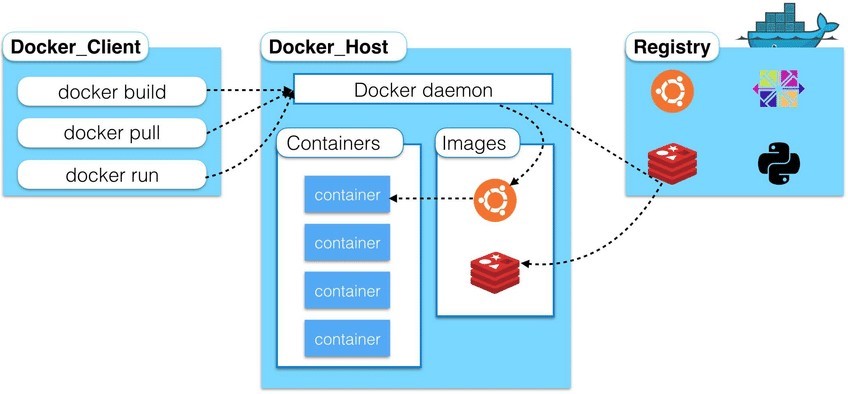
仓库、镜像、容器概念
Docker本身是一个容器运行载体或称之为管理引擎。我们把应用程序和配置依赖打包好形成一个可交付的运行环境,这个打包好的运行环境就制作images镜像文件。只能通过这个镜像文件才能生成docker容器。imgaes文件可以看作是容器的模板。docker根据images文件生成容器的实例,同一个images文件,可以生成多个同时运行的容器实例。
镜像:
images文件生成的容器实例,本身也是一个文件,称为镜像文件
容器:
一个容器运行一种服务,当我们需要的时候,就可以通过docker客户端创建一个对应的运行实例,也就是我们的容器
仓库:
至于仓库,就是放了一堆镜像的地方,我们可以把镜像发布到仓库中,需要的时候从仓库中拉下来就可以了。
Docker安装环境说明
本次实验使用Centos7.6 1810版本,Docker运行在Centos7上,要求系统为64位,系统内核版本为3.10以上。
查看自己的内核
uname -a命令用于打印当前系统相关信息(内核版本号、硬件架构、主机名和操作系统类型等)
Linux localhost.localdomain 3.10.0-957.el7.x86_64 #1 SMP Thu Nov 8 23:39:32 UTC 2018 x86_64 x86_64 x86_64 GNU/Linux查看版本信息
[root@localhost ~]# cat /etc/os-release
NAME="CentOS Linux"
VERSION="7 (Core)"
ID="centos"
ID_LIKE="rhel fedora"
VERSION_ID="7"
PRETTY_NAME="CentOS Linux 7 (Core)"
ANSI_COLOR="0;31"
CPE_NAME="cpe:/o:centos:centos:7"
HOME_URL="https://www.centos.org/"
BUG_REPORT_URL="https://bugs.centos.org/"
CENTOS_MANTISBT_PROJECT="CentOS-7"
CENTOS_MANTISBT_PROJECT_VERSION="7"
REDHAT_SUPPORT_PRODUCT="centos"
REDHAT_SUPPORT_PRODUCT_VERSION="
Docker安装步骤
yum安装gcc相关环境(需要确保虚拟机可以上网)
yum -y install gcc gcc-c++
Updated:
gcc.x86_64 0:4.8.5-44.el7 gcc-c++.x86_64 0:4.8.5-44.el7
Dependency Updated:
cpp.x86_64 0:4.8.5-44.el7 gcc-gfortran.x86_64 0:4.8.5-44.el7 libgcc.x86_64 0:4.8.5-44.el7 libgfortran.x86_64 0:4.8.5-44.el7
libgomp.x86_64 0:4.8.5-44.el7 libquadmath.x86_64 0:4.8.5-44.el7 libquadmath-devel.x86_64 0:4.8.5-44.el7 libstdc++.x86_64 0:4.8.5-44.el7
libstdc++-devel.x86_64 0:4.8.5-44.el7
Complete!安装需要的软件包
yum install -y yum-utils
Running transaction
Installing : python-chardet-2.2.1-3.el7.noarch 1/3
Installing : python-kitchen-1.1.1-5.el7.noarch 2/3
Installing : yum-utils-1.1.31-54.el7_8.noarch 3/3
Verifying : python-kitchen-1.1.1-5.el7.noarch 1/3
Verifying : yum-utils-1.1.31-54.el7_8.noarch 2/3
Verifying : python-chardet-2.2.1-3.el7.noarch 3/3
Installed:
yum-utils.noarch 0:1.1.31-54.el7_8
Dependency Installed:
python-chardet.noarch 0:2.2.1-3.el7 python-kitchen.noarch 0:1.1.1-5.el7
Complete!设置镜像仓库
yum-config-manager --add-repo http://mirrors.aliyun.com/docker-ce/linux/centos/docker-ce.repo更新yum软件包索引
yum makecache fast安装Docker CE
yum install docker-ce docker-ce-cli containerd.io
Dependency Installed:
audit-libs-python.x86_64 0:2.8.5-4.el7 checkpolicy.x86_64 0:2.5-8.el7
container-selinux.noarch 2:2.119.2-1.911c772.el7_8 docker-buildx-plugin.x86_64 0:0.10.4-1.el7
docker-ce-rootless-extras.x86_64 0:24.0.0-1.el7 docker-compose-plugin.x86_64 0:2.17.3-1.el7
fuse-overlayfs.x86_64 0:0.7.2-6.el7_8 fuse3-libs.x86_64 0:3.6.1-4.el7
libcgroup.x86_64 0:0.41-21.el7 libsemanage-python.x86_64 0:2.5-14.el7
policycoreutils-python.x86_64 0:2.5-34.el7 python-IPy.noarch 0:0.75-6.el7
setools-libs.x86_64 0:3.3.8-4.el7 slirp4netns.x86_64 0:0.4.3-4.el7_8
Dependency Updated:
audit.x86_64 0:2.8.5-4.el7 audit-libs.x86_64 0:2.8.5-4.el7 policycoreutils.x86_64 0:2.5-34.el7
Complete!启动、检查docker服务
启动docker服务:systemctl start docker
查看docker服务:systemctl status docker
● docker.service - Docker Application Container Engine
Loaded: loaded (/usr/lib/systemd/system/docker.service; disabled; vendor preset: disabled)
Active: active (running) since Thu 2023-05-18 03:41:31 EDT; 48s ago
Docs: https://docs.docker.com
Main PID: 6607 (dockerd)
Tasks: 10
Memory: 33.4M
CGroup: /system.slice/docker.service
└─6607 /usr/bin/dockerd -H fd:// --containerd=/run/containerd/containerd.sock
May 18 03:41:26 localhost.localdomain systemd[1]: Starting Docker Application Container Engine...
May 18 03:41:26 localhost.localdomain dockerd[6607]: time="2023-05-18T03:41:26.816176083-04:00" level=info msg="Starting up"
May 18 03:41:27 localhost.localdomain dockerd[6607]: time="2023-05-18T03:41:27.054695325-04:00" level=info msg="Loading containe...tart."
May 18 03:41:30 localhost.localdomain dockerd[6607]: time="2023-05-18T03:41:30.710254204-04:00" level=info msg="Firewalld: inter...rning"
May 18 03:41:31 localhost.localdomain dockerd[6607]: time="2023-05-18T03:41:31.366400631-04:00" level=info msg="Loading containe...done."
May 18 03:41:31 localhost.localdomain dockerd[6607]: time="2023-05-18T03:41:31.438580784-04:00" level=info msg="Docker daemon" c...24.0.0
May 18 03:41:31 localhost.localdomain dockerd[6607]: time="2023-05-18T03:41:31.439788782-04:00" level=info msg="Daemon has compl...ation"
May 18 03:41:31 localhost.localdomain dockerd[6607]: time="2023-05-18T03:41:31.605198923-04:00" level=info msg="API listen on /r....sock"
May 18 03:41:31 localhost.localdomain systemd[1]: Started Docker Application Container Engine.
Hint: Some lines were ellipsized, use -l to show in full.测试Dokcer命令
查看docker版本:docker version
[root@localhost ~]# docker version
Client: Docker Engine - Community
Version: 24.0.0
API version: 1.43
Go version: go1.20.4
Git commit: 98fdcd7
Built: Mon May 15 18:51:37 2023
OS/Arch: linux/amd64
Context: default
Server: Docker Engine - Community
Engine:
Version: 24.0.0
API version: 1.43 (minimum version 1.12)
Go version: go1.20.4
Git commit: 1331b8c
Built: Mon May 15 18:50:39 2023
OS/Arch: linux/amd64
Experimental: false
containerd:
Version: 1.6.21
GitCommit: 3dce8eb055cbb6872793272b4f20ed16117344f8
runc:
Version: 1.1.7
GitCommit: v1.1.7-0-g860f061
docker-init:
Version: 0.19.0
GitCommit: de40ad0
[root@localhost ~]#
运行hello-world容器
docker run hello-world
Hello from Docker!
This message shows that your installation appears to be working correctly.
查看镜像
docker images
REPOSITORY TAG IMAGE ID CREATED SIZE
hello-world latest 9c7a54a9a43c 13 days ago 13.3kBDocker卸载
systemctl stop docker
yum -y remove docker-ce docker-ce-cli
rm -rf /var/lib/docker
阿里云镜像加速
- 介绍:https://www.aliyun.com/product/acr
- 注册一个属于自己的阿里云账户(可复用淘宝账号)
- 进入管理控制台设置密码,开通
- 查看镜像加速器自己的
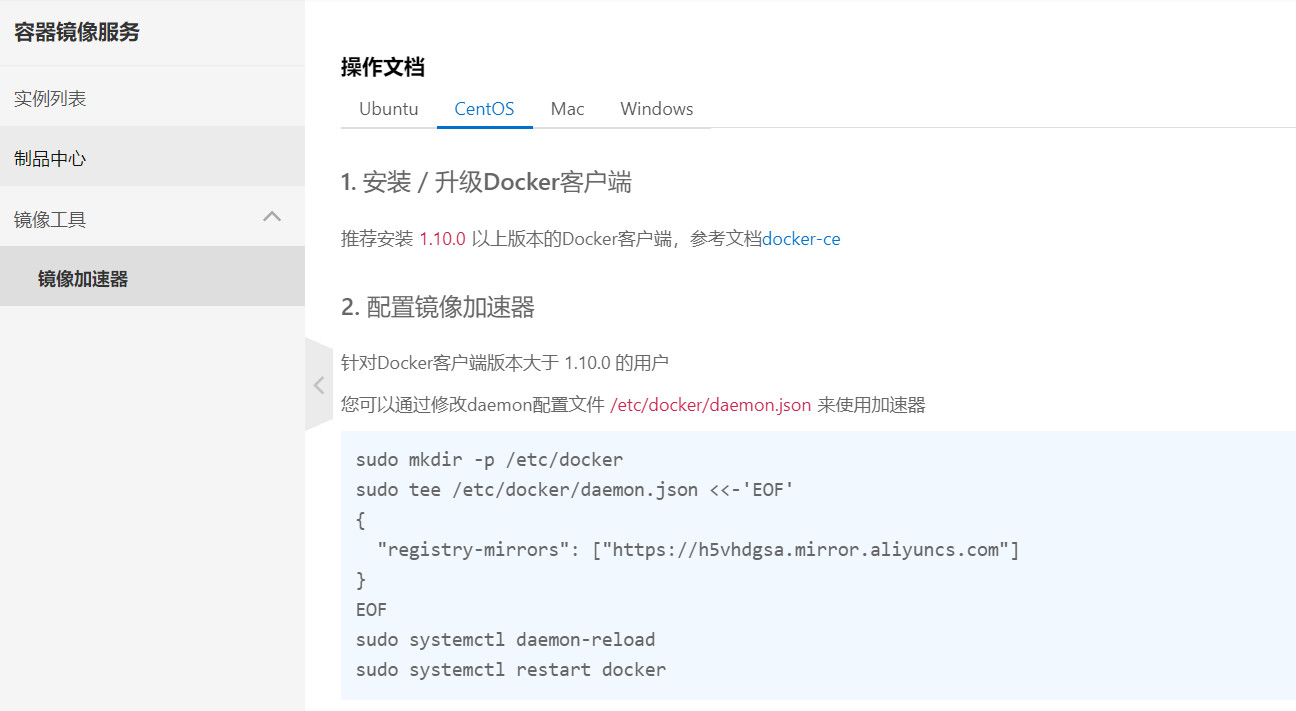
配置镜像加速器
[root@localhost docker]# mkdir -p /etc/docker
[root@localhost docker]# sudo tee /etc/docker/daemon.json <<-'EOF'
> {
> "registry-mirrors": ["https://h5vhdgsa.mirror.aliyuncs.com"]
> }
> EOF
{
"registry-mirrors": ["https://h5vhdgsa.mirror.aliyuncs.com"]
}
[root@localhost docker]# 配置加载、重启容器
[root@localhost docker]# systemctl daemon-reload
[root@localhost docker]# systemctl restart docker
[root@localhost docker]# 测试HellWord
[root@localhost docker]# docker run hello-world
Unable to find image 'hello-world:latest' locally
latest: Pulling from library/hello-world
719385e32844: Pull complete
Digest: sha256:fc6cf906cbfa013e80938cdf0bb199fbdbb86d6e3e013783e5a766f50f5dbce0
Status: Downloaded newer image for hello-world:latest
Hello from Docker!
This message shows that your installation appears to be working correctly.
